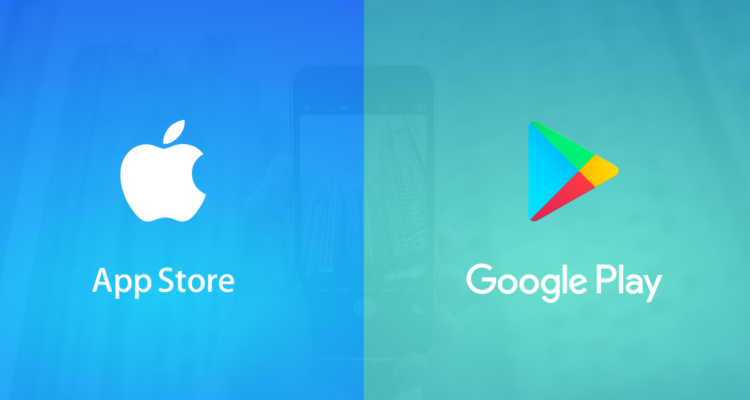If you think of building a mobile app or you just finished developing your native iOS & Android app, it’s time to publish them. In order to do that, you need to create your own Apple and Google Play Developer Account.
If you’re an Eventya customer, we’ll guide you through the whole process, that may seem difficult in the beginning. But no worries … we’ve done it a hundred times …
How to create an AppStore Developer Account
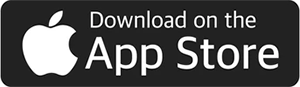
You’re going to need:
1. Apple ID – Apple Authentication Email
2. D.U.N.S. Number (DATA UNIVERSAL NUMBERING SYSTEM) is a unique 9 digits identification number of a legal entity, valid internationally. You can get this DUNS number here: Dun&Branstreet.
What you need for registration:
- The official name of the institution / association / operator;
- Office address;
- Official email address;
- A contact person.
Duration of obtaining the DUNS number: varies between 5 days and 2 weeks.
Once you have requested a DUNS number, you will generally need to wait 5 business days to receive it. If your request takes more than 2 weeks, you will need to contact Dun & Branstreet by email.
After receiving your DUNS number, you will have to wait another 1-2 business days for Apple to receive the information from Dun&Branstreet. Then you will be able to continue the account creation process in the App Store.
If you need to update the information in your Dun & Branstreet account, you have to send an e-mail with the new data and in the next 2 days it will be updated and sent to Apple.
Cost:
- Requesting the DUNS number is free
- Creating an iOS account in the Apple Store costs $ 99 / year
After all these steps, you will be able to create your account in the iTunes App Store.
For technical support please follow the instructions:How to Set Up an Apple Developer Account.
How to create a Google Play Developer Account
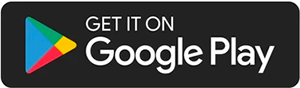
To transfer the app to the Google Play Store for Android users, we invite you to create your own developer account in Google Play.
Costs: Creating an Android account on Google Play costs € 25 / one time only
Duration:
Filling out the form in the Google Play Store and paying takes a few minutes. Approval can take from a few hours to a week.
Step-by-step registration:
1. Access the Google Play Console page and select the e-mail address that will be associated with your Developer Console. You can choose to publish your app with an existing Gmail account, or you can create a new one.
Note: Please use an official e-mail adress of the organization / institution, not a personal one.
2. Confirm you’re at least 18 years old. Also, you have to read and accept the Google Play Console Terms of Service.
3. Click “Continue to payment” to pay the one-time $25 fee. Enter your payment information, and click “Accept and continue”.
4. Finally, type your developer account details. The name of the developer will appear near the name of your app on the Google Play Store. Also, you have to type valid e-mail address and phone number, then click “Complete registration”.
5. Google will notify you via e-mail when your account is activated. This process can take up top a week.
How to create a Huawei Developer Account
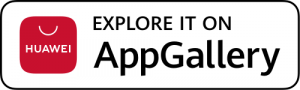
First create a Huawei ID account here
D.U.N.S. Number (DATA UNIVERSAL NUMBERING SYSTEM) is a unique 9 digits identification number of a legal entity, valid internationally. You can get this DUNS number here: Dun & Bradstreet.
What you need for registration:
- The official name of the institution / association / operator;
- Office address;
- Official email address;
- A contact person.
Duration of obtaining the DUNS number: if it is for free it takes about 30 days, but the waiting time can drop to five business days if a fee is payed.
Costs: Creating a Huawei account Free
After these steps, you will be able to create your account in the Huawei App Gallery.
For technical support please follow the instructions.
Migration of your mobile apps from Eventya’s account to your Developer accounts
To move your mobile apps from Eventya’s account to your account, please grant administrator rights to Eventya by adding the email address publisher@eventya.net to the “admin” list.
The transfer of your mobile apps from the Eventya account to your own GooglePlay and AppStore account will be done by the Eventya technical team.
Taking over the developer account
After the transfer from Eventya is done, you will receive a notification email with your account details. As an application developer you will be required to:
- Manage and respond to user reviews
- To renew your annual user account in the Apple Store.
Any other notifications received from the Apple Store or Google Store, please forward them to Eventya at publisher@eventya.net.
Recommendations:
The email address used to create the accounts must be an official one and not a personal one of an employee of the institution / organization.
For additional details we remain at your disposal at the e-mail address contact@eventya.net